Working with downloadable FEC data files using MS Access
Please note, the following instructions apply to the following files:
- Contributions by individuals;
- Contributions to candidates (and other expenditures) from committees; and
- Any transaction from one committee to another.
Download
1. Select the file that you want to download and save it to you desktop.
2. Locate the file on your desktop, open the folder and you will see a file. Move the file to the desktop.
3. Next, right-click the file and change the extension to .txt. Depending on your computer settings a box might appear saying the file may become unstable, just click “OK.”
4. Printout the format description that is associated with the file.
Opening the files
1. Open up Microsoft Access.
2. Select a new database.
3. Next, click on the “External Data” tab, then "Text File," and then click “Browse."
4. Select the Desktop, click on the file, and click “OK.”
5. The "Import Text Wizard" will now appear.
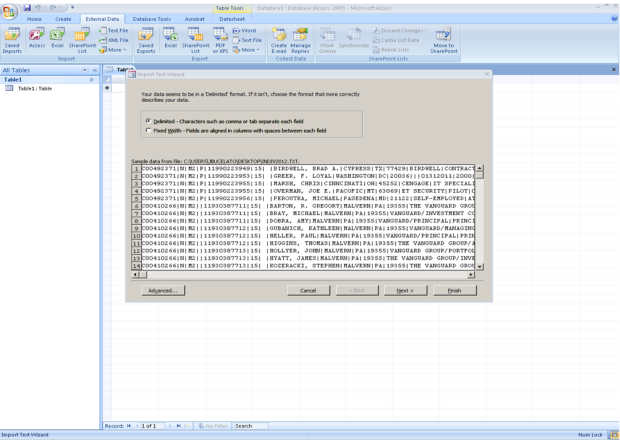
6. Select "Delimited" and click "Next."
7. Select "Other" and in the field hit "Shift" and the "\" key so that the "|" appears:
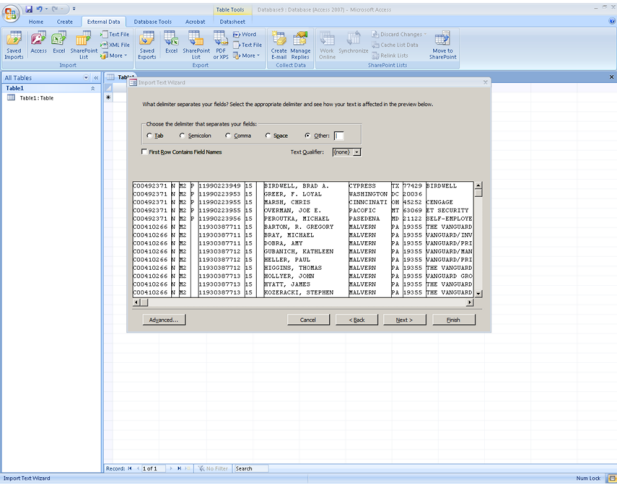
8. Select "Next" and then click on "Advanced":
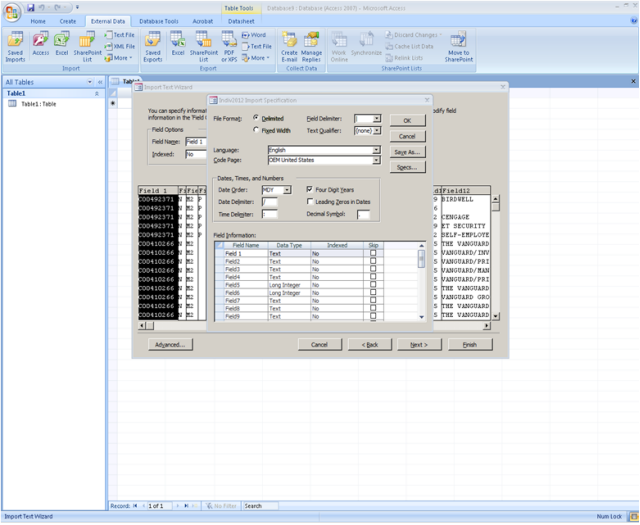
9. Using the Format Description, type in the field names (make sure you use the tab key). Also for the Data Type field, make sure that "Text" has been selelcted.
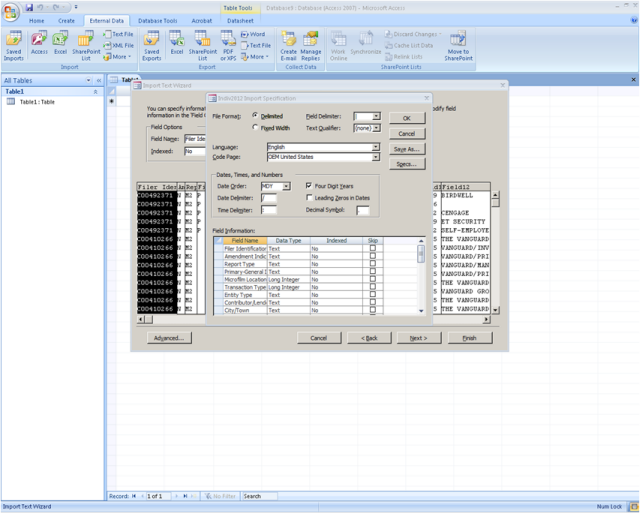
10. Click "OK," then "Next," "Next" again, and then "Finish."
11. A spreadsheet will appear. On the left, double-click on the name of the file:
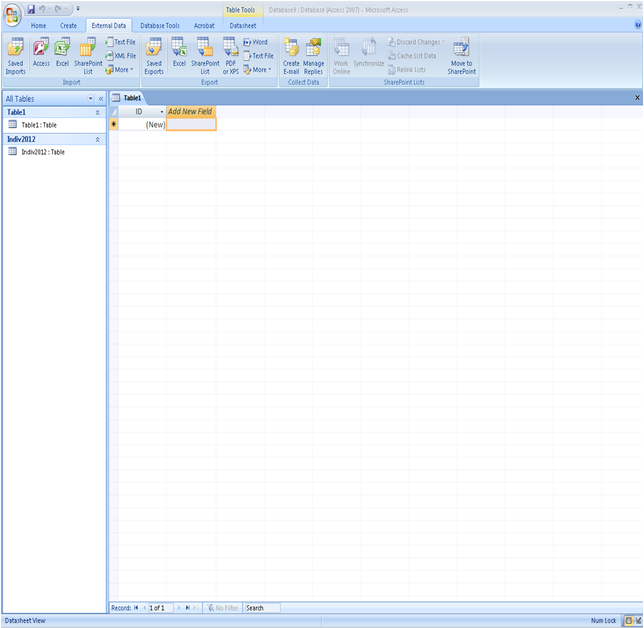
12. The information is now visible:
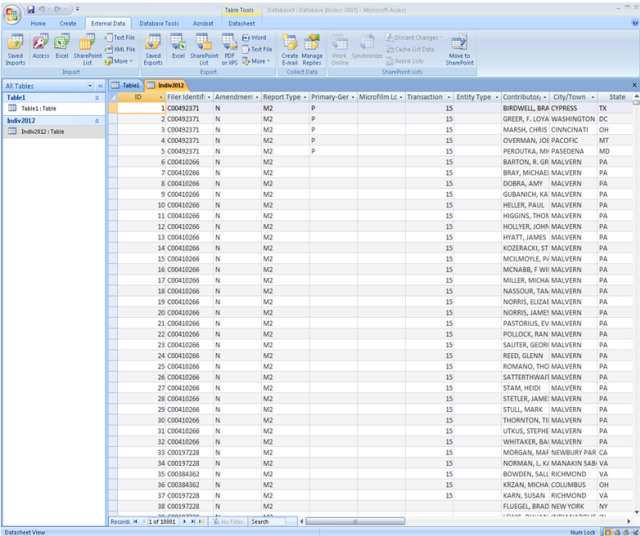
*****This is an unofficial guide. Some steps may vary. If you have comments, suggestions or need further assistance, please contact the FEC Public Records Office at 800-424-9530 (press 2), locally at 202-694-1120 or via email at pubrec@fec.gov.